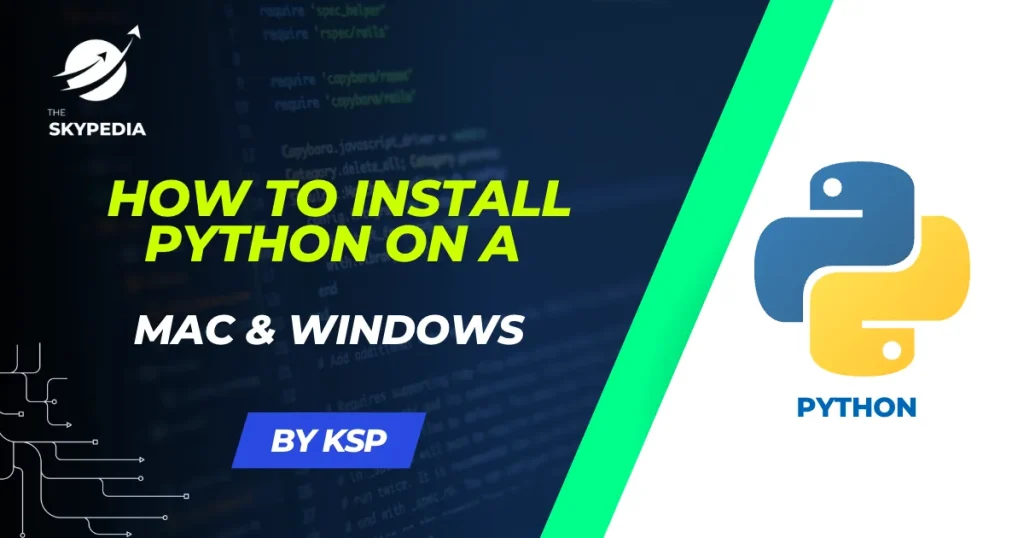Are you looking to install Python on your Mac or Windows computer, but you’re not sure where to start? In this blog post, we will provide a step-by-step guide for how to install Python on a Mac or Windows computer. This guide will walk you through the process from start to finish, so you can get Python installed and running on your system quickly and easily.
Why You Should Install Python on Your Computer
Python is a popular, versatile programming language that is widely used for a variety of purposes. Whether you’re a beginner looking to learn to code, a data scientist working with complex algorithms, or a web developer building a dynamic website, Python is an excellent language to have in your toolkit.
One of the benefits of Python is that it is available for free and can be installed on most computers, including Macs and Windows PCs. This means that you can use Python on your own computer to develop and run Python programs, without needing to rely on an online platform or a remote server.
How to Install Python on a Mac
- Go to the Python website (https://www.python.org/downloads/) and click on the “Download Python” button.
- On the next page, select the version of Python that you want to download. For most users, the latest stable version will be the best choice. Click on the “Download” button for the Mac installer.
- Once the download is complete, open the installer and follow the instructions to install Python on your Mac. The installer will guide you through the process and will ask you to confirm certain choices along the way.
- Once the installation is complete, you can verify that Python is installed and working properly by opening a terminal and typing the command
python. This will start the Python interpreter, and you should see the Python prompt>>>. You can type Python commands and scripts at the prompt and run them directly from the terminal.
How to Install Python on Windows
- Go to the Python website (https://www.python.org/downloads/) and click on the “Download Python” button.
- On the next page, select the version of Python that you want to download. For most users, the latest stable version will be the best choice. Click on the “Download” button for the Windows installer.
- Once the download is complete, open the installer and follow the instructions to install Python on your Windows computer. The installer will guide you through the process and will ask you to confirm certain choices along the way.
- Once the installation is complete, you can verify that Python is installed and working properly by opening a command prompt and typing the command
python. This will start the Python interpreter, and you should see the Python prompt>>>. You can type Python commands and scripts at the prompt and run them directly from the command prompt.
Conclusion
Installing Python on a Mac or Windows computer is a simple process that can be completed in just a few steps. Once Python is installed, you can use the Python interpreter to run Python commands and scripts directly from the terminal or command prompt. This can be a useful tool for learning Python, developing Python programs, or automating tasks using Python scripts.
Read More :
- what is a monoplane
- Airports Authority of India has released 400+ Air Traffic Control (ATC) Junior Executive posts
- Solid Propellant Rockets
- Free Udemy Courses
- Best Visual Studio Code Extensions for Web Developers
If you liked this article about How to Install Python on a Mac & Windows, then please subscribe to our Newsletter for More Articles about aeronautical engineering. You can also find us on Instagram, , and Telegram.